1) First, hover over the “Security” item in the left navigation and then click on “Settings” in the flyout menu.
2) In the Database Backups box, click on the “Configure Settings” button.
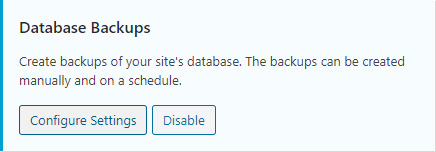
3) Click the “Create a Database Backup” button. This may take a few seconds to a couple minutes. Once complete, you will see the following thank you message directly below the “Create a Database Backup” button.
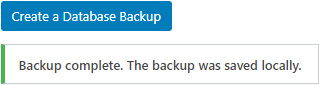
4) Click the “X” in the top right corner to close the Database Backup interface.
5) The SQL file can be found in a zip file located here:
\\[ServerName]\e$\db-backups\invest-sudbury\
The filename will be in the following format:
backup-invest-sudbury-[yyyymmdd]-[timestamp]-[unique id].zip
Example:
backup-invest-sudbury-20200415-160233-c1Bd4B7InLHc8ozEIOsKKKuI9dwdXz.zip